Updating FactoryTalk Remote Access Components#
All FactoryTalk Remote Access components support notification mechanisms and upgrade to new versions when they are available.
The latest versions of the FactoryTalk Remote Access Tools and Stratix 4300 Remote Access Router firmware are made available for download through FactoryTalk Remote Access.
You can schedule automation distribution of update to remote devices in the domain or manually update remote devices as needed from the FactoryTalk Remote Access web app.
Note
Rockwell Automation software that is downloaded can be installed locally from a network share or using removable drive without using the FactoryTalk Remote Access app.
Automatic updates have the following version identifiers:
Certified Currently supported version in production;
Stable A minor update of the release version that includes minor feature and stability improvements;
Beta An update to the released version currently being tested.
Updating Stratix 4300 Remote Access Router#
Both the tree and tabular views of paired devices include information on the availability updates for each device.
Tip
You can choose whether to use scheduled updates or perform the update locally.
From the tree view, select a device and expand Device Access. The Firmware version item provides information about the current version, the Update Status item provides information about the availability of an update and provides the ability to start the update.
Important
Updates are not scheduled automatically. After you have scheduled the update it will be performed automatically without additional input on the device.
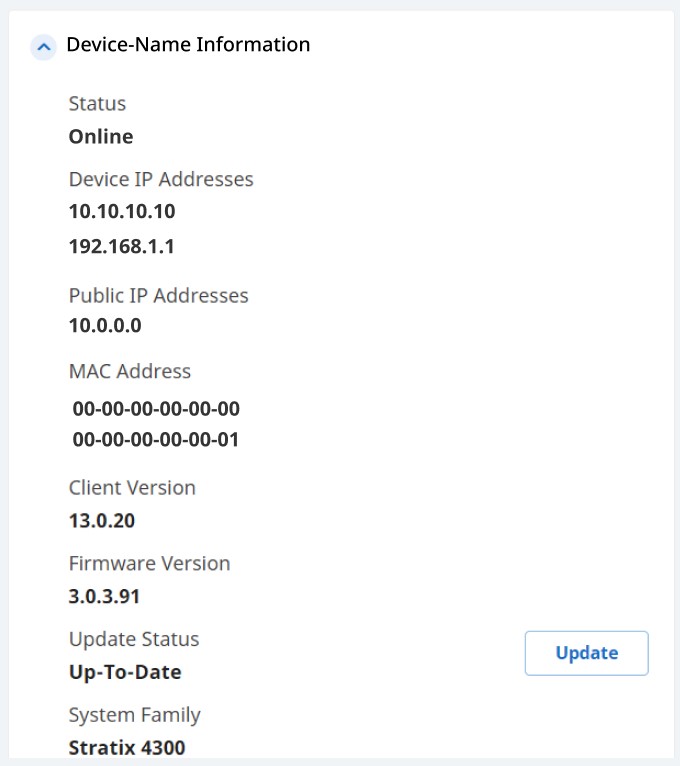
In the tabular view the current version information and the updates are shown in their respective columns.
The Update button allows you to schedule the update to the latest released, update, or patch versions.
Update status can be one of the following:
Up-to-date No official update is available. Click Update to check for updates manually.
Available There is a released version newer than the installed one. Click Update to schedule the upgrade.
Scheduled: An upgrade was scheduled for the device; scheduling options provide the ability to perform the update immediately or schedule it within a specific time interval. If an update has been scheduled but not yet started, you can attempt to cancel it by clicking Cancel Update.
Running The update process is running on the device. Depending on the status of the update the device might not be available for a connection.
Failed The update did not complete successfully as a result of either a scheduling failure or a program failure.
To schedule the update#
Note
Administrative privileges are required to schedule updates.
Click Update to open the Schedule Update window.
Choose the type of update:
Select Certified to update a major version,
Select Stable to update for newly supported features and enhancements,
Select Beta to update to test new functionality.
Select Schedule to choose the timing of the upgrade:
Now
Within time window
If you selected Within time window specify the date and time range in which the update can be performed (such as, from 8:00 am on 7/1/2021 until 6:00 pm on 7/1/2021).
Tip
After the activation of a scheduled update, the system logs all attempts made to update the device and their outcome in the connection log. These events are logged as performed by the user account Updater.
Scheduling an update results in FactoryTalk Remote Access waiting until the time indicated to start the update procedure on the device. If the device is unavailable, FactoryTalk Remote Access will retry the update. If the update is unable to be successfully completed after three attempts, FactoryTalk Remote Access will report the update as failed and you will need to schedule it again.
Updates can be scheduled for devices currently offline; FactoryTalk Remote Access waits for the specified time and if device is available runs the update.
You can schedule updates for more than one device at the same time.
Updating a Stratix 4300 Remote Access Router may take several minutes and it is essential that the device is not manually turned off or restarted during this time.
Important
The update process may need to automatically restart the remote system. Check the plant safety conditions before activating an update.