Client Configuration#
The FactoryTalk Remote Access Runtime client is installed on the devices in your organization that you want to be able to work with using the FactoryTalk Remote Access Service.
Installation#
The FactoryTalk Remote Desktop Runtime client is one of the FactoryTalk Remote Desktop Tools. See Tools for download and setup information. After downloading the executable, run the setup program on the computers that are going to be part of the remote access domain.
FactoryTalk Remote Access Runtime can be opened by selecting FactoryTalk Remote Access Runtime in the Windows App menu or by selecting the Remote Access Runtime icon in the task bar.
Initially, the FactoryTalk Remote Access Runtime window will show the ID and password to be used to register the device with your FactoryTalk Remote Access Domain using the FactoryTalk Remote Access Device Setup app. For instructions, see Device setup.
Network Connection#
After the device is registered with the domain, the Network Connection window is displayed when you start the FactoryTalk Remote Access Runtime. This window show you which remote access network your device is connected to and which users are currently connected to the device. Select Disconnect if you need to take the device offline for any reason. When you are ready to bring the device online again, select Connect.
Toolbar#
The FactoryTalk Remote Access Runtime includes a toolbar that gives you access to the information about the version of the software package and the configurable settings.
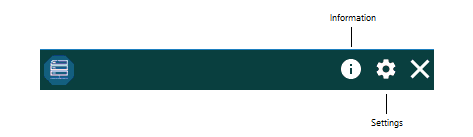
Select the information icon to view information about the software:
Version - The currently installed software package
Domain - The domain to which the device is registered
Device - The name of the device
License status - The type of client license associated with your subscription
License key - The key used to register your device with the domain
Website - A link to the support website
Select the settings icon to view the configuration settings
Settings#
You can configure the FactoryTalk Remote Access Runtime settings either locally from the computer or using the Remote Desktop.
Tip
When you open a Remote Desktop session, the Settings pane opens automatically.
The Settings pane contains tabs used to configure the settings for FactoryTalk Remote Access sessions:
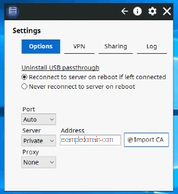
Options - Use the items on this tab to modify the network connection configuration and select whether the device should reconnect to remote access services after it reboots.
VPN - This tab lists the networks to which you can connect through a VPN connection. Select Refresh List to add new networks.
Reserve a static IP pool - If your network uses static IP addresses, and you must ensure that addresses within a certain range are used for VPN connections, select this option and then select Configure to set the IP address range.
Sharing - Use the items on the tab to modify the Internet sharing configuration. See Internet Sharing.
Log - Use the items on this tab to view log information. See Log